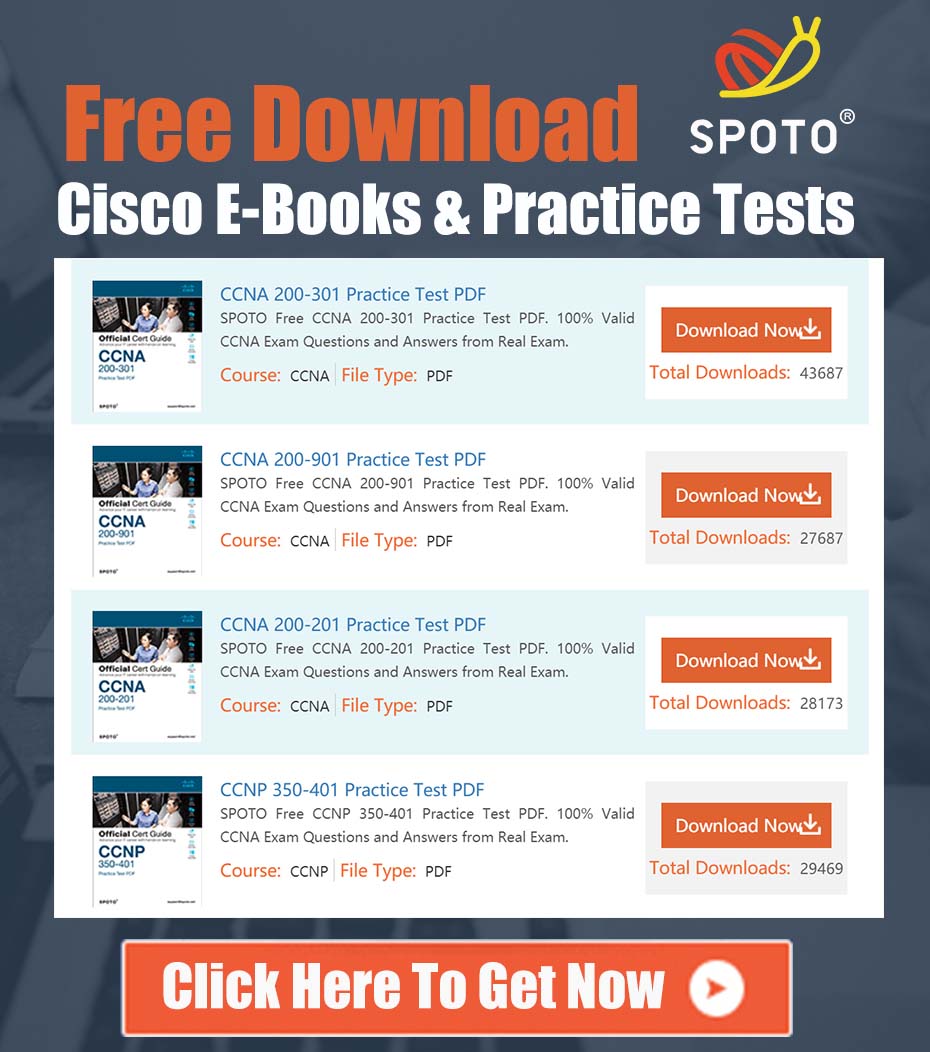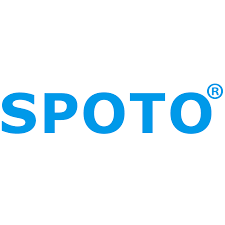
SPOTO Cisco Expert
- SPOTO Cisco Expert
Settle a problem:41
As a Cisco administrator, one of your key goals is to create a simple and intuitive experience for your end-users. Sometimes, this involves customizing the user interface on a Webex touch controller to remove options that aren’t needed in your environment. A common request we see is how to hide the “Call from Laptop” button on the Webex Navigator or Touch 10 panel.
Recently, this exact question surfaced in a community forum. A user with a Webex Room Bar running RoomOS 10.19 was unable to find a setting in the device’s local interface to remove this button, leading to some understandable frustration.
The community discussion revealed a key piece of information that often causes confusion: the setting that controls the “Call from Laptop” button is not explicitly named as such. Instead, it is managed under the “Webcam” feature configuration.
This guide will walk you through the exact steps to hide this button using the most common management interfaces.
Understanding the “Call from Laptop” Feature
First, let’s clarify what this feature does. The “Call from Laptop” button enables what is often called BYOD (Bring Your Own Device) or USB Passthrough mode. When a user connects their laptop to the Room Bar via a USB-C cable, this feature allows them to use the Room Bar’s high-quality camera, microphones, and speakers as peripherals for any meeting client on their laptop (like Microsoft Teams, Zoom, or Google Meet).
Because the core function is to make the Room device act as a sophisticated USB webcam and audio device, the controlling configuration is logically placed under the Webcam settings in RoomOS.
Step-by-Step Guide to Hiding the “Call from Laptop” Button
Here are three methods to apply this configuration change. Choose the one that best fits your management workflow.
Method 1: Using the Device Web Interface (Local GUI)
This method is ideal for configuring a single device directly.
- Find the IP Address: On the Navigator touch panel, tap the device name in the upper-left corner and go to Settings > About this device. Note the IP address.
- Access the Web Interface: Open a web browser on a computer that is on the same network and navigate to the device’s IP address (
https://<device-ip-address>). - Log In: Log in with your administrator credentials. The default user is typically
admin. - Navigate to the Configuration: From the left-hand menu, go to Setup > Configuration.
- Locate the Webcam Setting: In the configuration list, follow this path:
UserInterface > Features > Call > Webcam - Change the Value: The default value is
Auto, which means the button is visible. Click the dropdown menu and select Hidden. - Save Your Changes: Click the Save button (often a checkmark) at the top right of the configuration panel.
The change will take effect almost immediately, and the “Call from Laptop” button will disappear from the Navigator’s home screen.
Method 2: Using Cisco Webex Control Hub (Recommended for Cloud-Registered Devices)
For organizations with multiple cloud-registered devices, Control Hub is the most efficient way to manage configurations.
- Log In to Control Hub: Go to
admin.webex.comand sign in with your administrator account. - Navigate to Devices: From the left-hand menu, go to Workspaces (or Devices).
- Select the Device(s): Locate and click on the specific Room Bar you wish to configure. To apply this to multiple devices, it is highly recommended to use a Configuration Template.
- Access Configurations: On the device’s page, click on the Configurations tab.
- Find the Setting: Use the search bar and type “Webcam” to quickly find the relevant setting.
- Apply the Change: Locate the
UserInterface > Features > Call > Webcamconfiguration. Click on it and change the value fromAutoto Hidden. - Save: The configuration will be saved and pushed down to the device from the cloud.
Method 3: Using the API (For Advanced Users and Automation)
For administrators who prefer automation or command-line access, you can use the device’s API (xAPI) to make this change. You can do this via an SSH session or the API tool in the device’s web interface.
The command to hide the button is:
xConfiguration UserInterface Features Call Webcam: Hidden
To revert the change and show the button again, use:
xConfiguration UserInterface Features Call Webcam: Auto
Conclusion
In summary, while the naming convention can be a bit confusing, hiding the “Call from Laptop” button on a Webex Room Bar is a straightforward process once you know where to look. By setting the UserInterface > Features > Call > Webcam configuration to Hidden, administrators can easily tailor the user experience, simplifying the interface and aligning it with their organization’s specific usage policies.