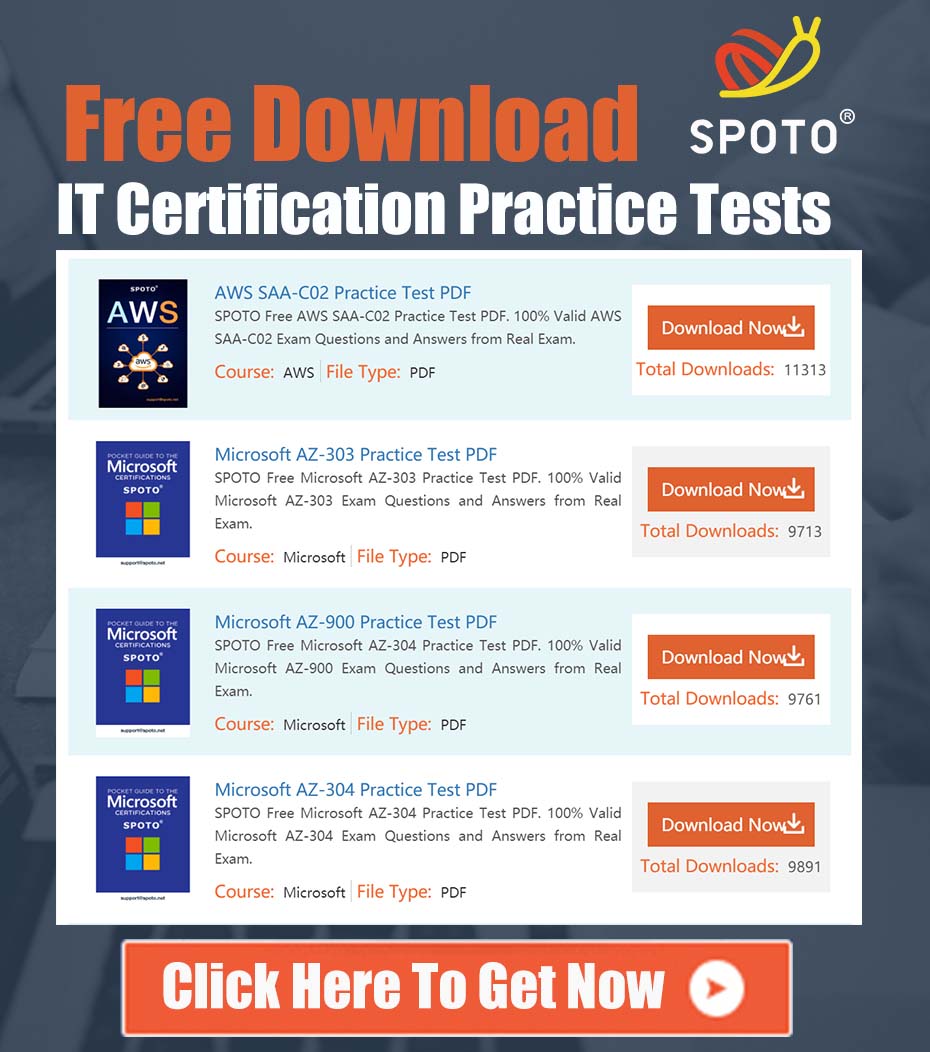Resolving "Unconfigured Bad" Status on UCS-SD800G12S4-EP SAS SSDs in UCS C-Series Servers
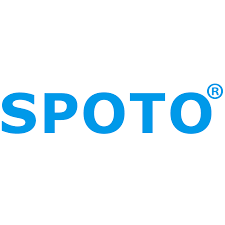
SPOTO Cisco Expert
- SPOTO Cisco Expert
Settle a problem:10
1. Problem Statement
An administrator managing a Cisco UCS C-Series server, such as a C240 M5, observes that a specific SAS Solid State Drive (SSD), Part Number UCS-SD800G12S4-EP (800GB 12G 2.5inch EP SAS SSD), is reporting a status of “Unconfigured Bad” within the Cisco Integrated Management Controller (CIMC) interface. Standard initial troubleshooting steps, such as physically reseating the drive in its slot, do not resolve the issue, and the drive remains in a failed state. This situation prevents the drive from being used in any new or existing RAID configurations and may degrade the performance or redundancy of the storage array.
2. Root Cause Analysis
While a “bad” or “failed” status on a drive often indicates a physical hardware failure, for this specific drive model, the root cause is frequently a known firmware defect. This issue is documented by Cisco under Bug ID CSCwe04085.
The bug’s behavior is such that the drive’s internal firmware can encounter a condition that causes it to stop responding correctly to the storage controller. The controller then marks the drive as failed, resulting in the “Unconfigured Bad” status visible in the CIMC. It is crucial to understand that in many instances of this specific problem, the underlying physical hardware of the SSD is perfectly healthy; the failure is logical and firmware-based. Attempting to replace the drive (RMA) without first addressing the firmware will likely result in the new replacement drive eventually exhibiting the same behavior if it is also running an affected firmware version.
- Affected Component: Cisco UCS-SD800G12S4-EP SAS SSD
- Symptom: Drive status shown as “Unconfigured Bad” or “Failed.”
- Root Cause: Firmware bug documented in Cisco Bug ID CSCwe04085.
3. Verification Procedure
Before proceeding with the remediation, it is essential to verify that your environment matches the conditions of this known issue.
- Log in to the CIMC of the affected UCS C-Series server.
- Navigate to the Storage tab on the left-hand navigation pane.
- Select your SAS RAID Controller (e.g., Cisco 12G SAS Modular Raid Controller).
- Click on the Physical Drive Info tab.
- Locate the problematic drive in the list. It will be identified by its slot number and the “Unconfigured Bad” status.
- Select the drive to view its detailed properties.
- Find the “Firmware Version” or “Product Revision” field.
- Confirm the firmware version. If the firmware version is older than H003, you are experiencing the issue described in Bug ID CSCwe04085. The fix is to upgrade the firmware to version H003 or later.
4. Remediation Plan: Firmware Upgrade using the Host Upgrade Utility (HUU)
The recommended and most reliable method for upgrading component firmware on a standalone UCS C-Series server is by using the Cisco Host Upgrade Utility (HUU). The HUU is a bootable ISO image that contains a package of all the latest validated firmware for every component in the server, including BIOS, CIMC, RAID controllers, and drives.
Step-by-Step Instructions:
-
Download the Correct HUU ISO:
- Navigate to the Cisco Software Download page: https://software.cisco.com/download/home.
- Search for your server model (e.g., “UCS C240 M5 Rack Server”).
- Select the “Unified Computing System (UCS) Server Firmware” software type.
- Locate the Host Upgrade Utility ISO file corresponding to your desired UCS infrastructure software bundle version. It is recommended to use a recent version to ensure you get the H003 (or newer) drive firmware. Download the ISO image to your local workstation.
-
Launch the KVM Console and Mount the ISO:
- Log in to the server’s CIMC interface.
- Click the “Launch KVM” button. This will open the Java or HTML5-based Keyboard, Video, Mouse console.
- In the KVM window, select the “Virtual Media” tab or button.
- Click “Activate Virtual Devices”.
- Under the “CD/DVD” section, click “Map CD/DVD”. Browse your local file system and select the HUU ISO file you downloaded.
- Ensure the “Mapped” checkbox is ticked.
-
Boot the Server from the HUU:
- The server will need to be rebooted to boot into the HUU. This requires a maintenance window as the host operating system will be shut down.
- You can trigger the server to boot from the mapped virtual CD/DVD on the next reboot. From the KVM menu, select Power > Power Cycle System (cold boot).
- During the server’s Power-On Self-Test (POST), press the F6 key to enter the boot menu.
- From the boot menu, select the option for the “Cisco Virtual CD/DVD”.
- The server will now boot from the HUU ISO. This process may take several minutes as the utility initializes.
-
Perform the Firmware Upgrade:
- Once the HUU has loaded, you will be presented with a End User License Agreement (EULA). Read and accept it.
- The utility will scan all components in the server and display a table showing the component, its current firmware version, and the new firmware version available on the ISO.
- Verify that your UCS-SD800G12S4-EP drives are listed and that the “New Version” column shows H003 or a later release.
- By default, the HUU will select all components that have an available upgrade. You can proceed with upgrading all components or selectively choose to only upgrade the SAS drives. It is generally recommended to update all components to maintain a validated firmware stack.
- Click the “Update” or “Upgrade Firmware” button to begin the process. Do not interrupt the server or the KVM session during this time.
- Once the upgrade is complete, the utility will display a success message.
-
Post-Upgrade Verification:
- Exit the HUU. The server will reboot automatically.
- Unmap the virtual CD/DVD from the KVM console.
- Allow the server to boot back into its operating system or wait for the CIMC to become fully active.
- Log back into the CIMC and navigate back to the Storage > Physical Drive Info section.
- Confirm that the drive firmware for the UCS-SD800G12S4-EP now shows version H003 or newer.
- Most importantly, verify that the drive status has changed from “Unconfigured Bad” to a healthy state, such as “Unconfigured Good” or “Online” (if it was automatically rebuilt into an existing array). The drive is now ready for use.
5. Contingency Plan
If the firmware upgrade completes successfully to version H003 or later, but the drive remains in an “Unconfigured Bad” state, it is at this point that a physical hardware failure should be suspected. In this scenario, the appropriate next step is to open a case with the Cisco Technical Assistance Center (TAC) for an RMA. When opening the case, provide the server’s serial number and a detailed description of the issue, explicitly stating that you have already performed the firmware upgrade as per Bug ID CSCwe04085. This will significantly expedite the troubleshooting and replacement process.